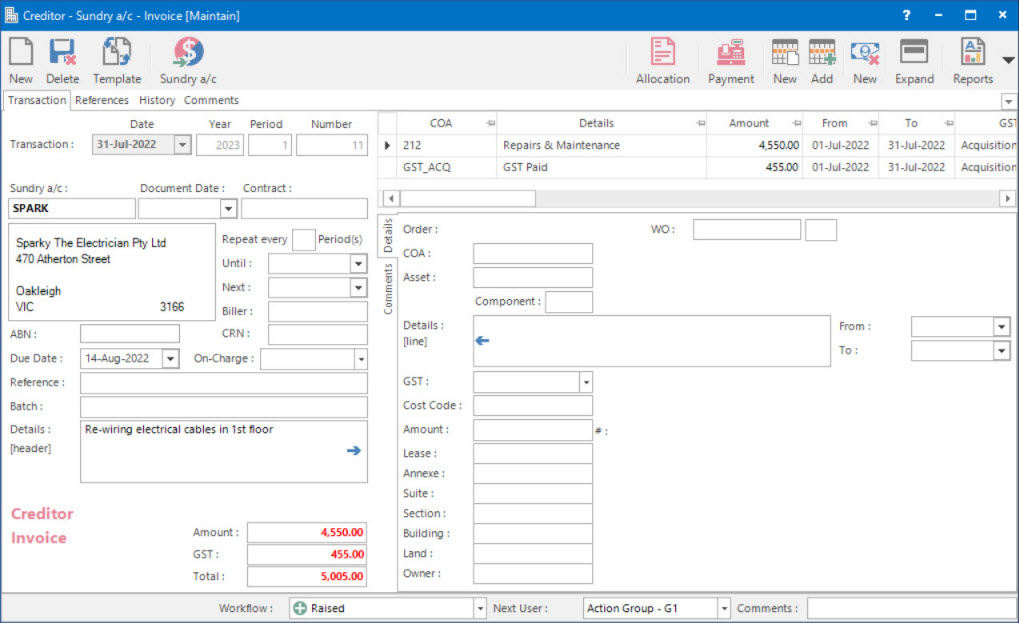
Mandatory Prerequisites
Prior to using Workflows, refer to the following Topics:
Screenshot and Field Descriptions
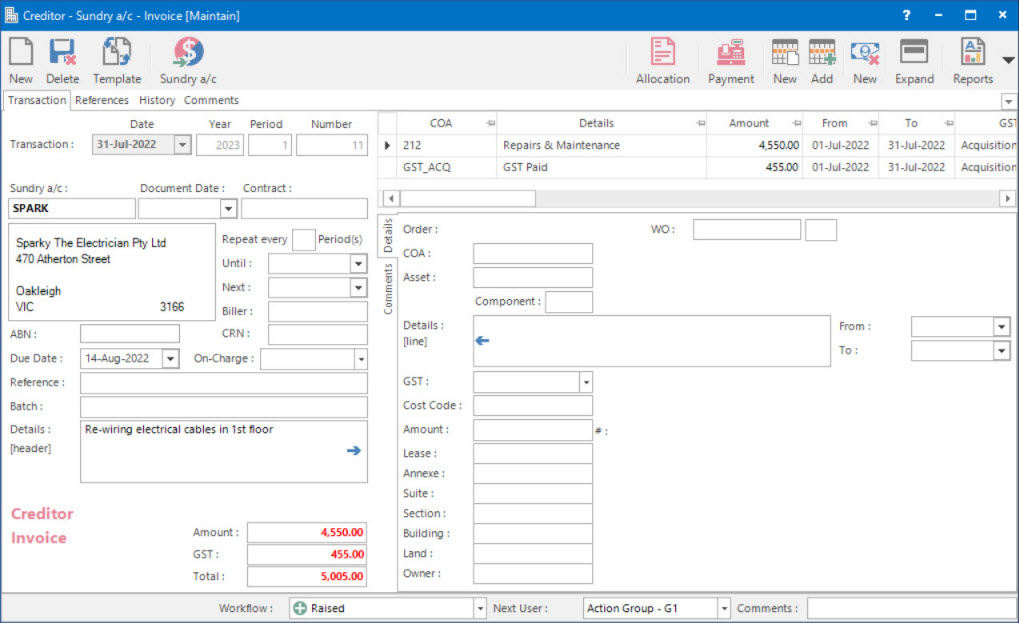
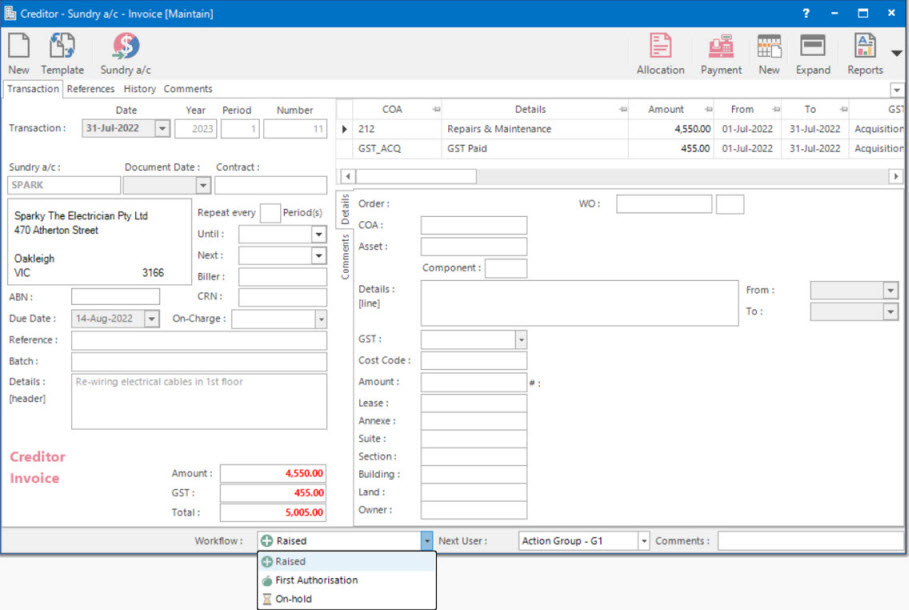
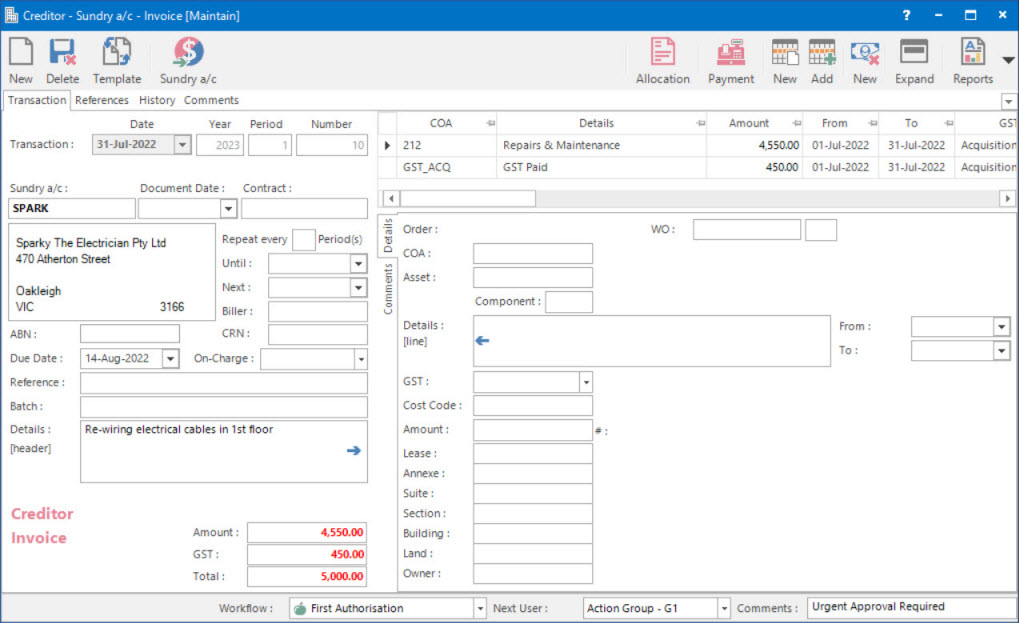
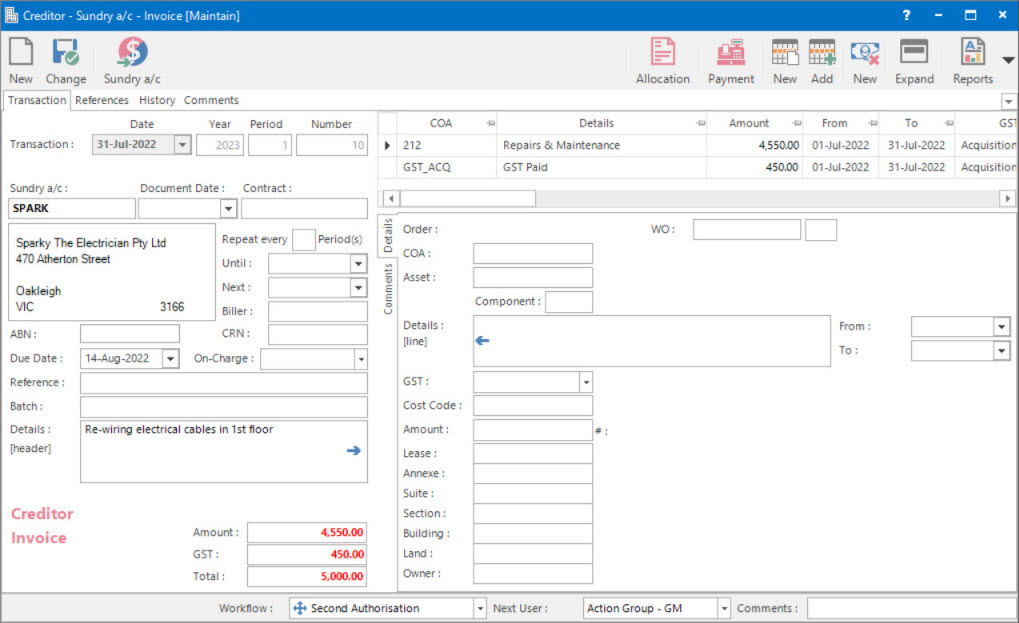
Workflow fields appear on the Status bar of the screen when setup. The record will start at the Workflow Step specified in the setup screen as being the Initial state.
If a Workflow Step is specified as a Workflow Only state then the screen will not be editable except for the Workflow fields.
If the Authorisation limit for a user is less than the transaction value then the following message will show up when trying to save the record.
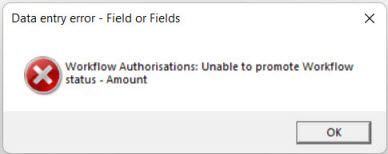
Using Workflows are associated with the following Topics: